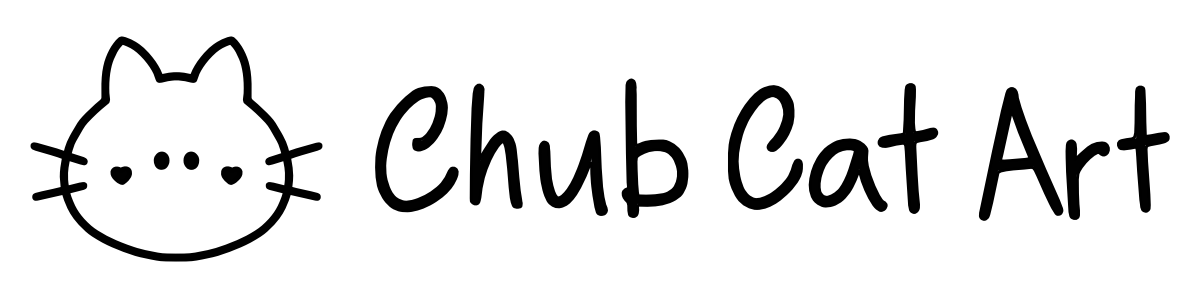The Color Drop Tool in Procreate
Procreate’s built in intuitive interface allows for a wide variety of gesture commands, including a super popular feature called Color Drop. This allows you to drag the current color and “drop” it into any closed lined shape you’ve drawn, such as a square or circle shape. The video below shows a tutorial on how to use the Color Drop feature.
How to Color Fill in Procreate
Select a current color you wish to color the shape in.
Create a closed lined shape, such as a circle or a square. Ensure the shape is fully closed.
Use your stylus pen to drag the color into the white space within the closed line shape. This will activate the Color Drop tool.
Once you get the hang of using the Color Drop tool, you can experiment with different brushes and test the limits of the Color Drop tool. It is important to note that the Color Drop tool may not work with brush sizes that are too thin or if the brush opacity is low. Also, Color Drop may not work with certain brushes that may have gaps.
You may also encounter an issue to Color Drop even when using the correct brush, size, and opacity. The next section shows how you can resolve the color fill issue in Procreate.
How to Solve Color Fill Issue in Procreate
You may sometimes encounter an issue where you try to use the Color Drop feature in a closed line work, but it won’t work. Instead, the Color Drop will fill into the entire canvas. To resolve the color fill problem, you can refer to the video below or refer to the step by step instructions after.
To resolve the color fill issue in Procreate, you can try the following steps:
Follow the steps to fill in the color. Before you let go of Color Drop tool, hold and slowly swipe left.
The Threshold and percentage will pop up. As you hold and move left to the screen, the threshold percentage will drop.
Continue to move left until the threshold is at 0%. This should fix your color fill issue.
Good luck with your next creation! There are many ways to color in Procreate and to learn more, you can head to the blog post on The Beginner’s Guide to Coloring in Procreate.
Let me know what you are drawing next in the Comments section, I would love to know!
Happy creating,
Interested in working with me? Fill out the Contact Form.
Check out my portfolio or my latest work on my IG @chubcatart!
For brand collaborations, check out my media kit.
If you are looking to build a strong online presence with your art, you are in the right place! Here at ChubCatArt you will find resources that will help you stand out and be seen in your art journey. Take the leap and let’s get creative together! Read more.
You might also enjoy…