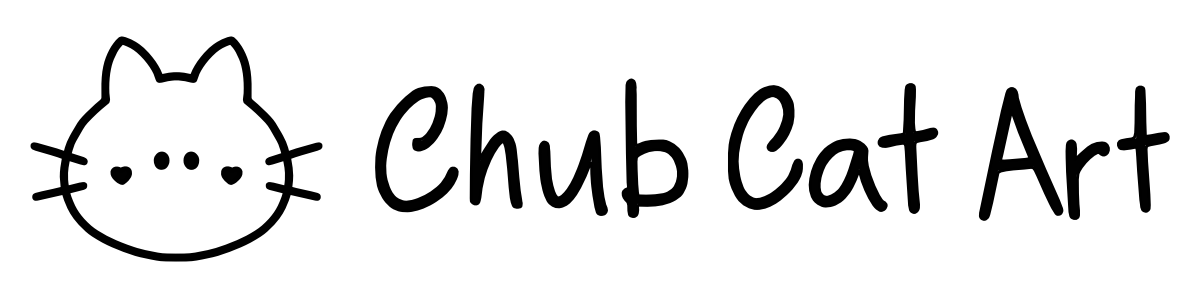How to Select Multiple Layers in Procreate
You can select multiple layers at once in Procreate without the need to group them. The steps to select multiple layers are simple and shared below. A video tutorial is also provided if you are more of a visual learner.
Step by step instructions are provided in the following:
On the layer you would like to select, swipe left with your pen and the layer will be highlighted in blue. This indicates that the layer has been selected.
You can head to the Selection tool to move all selected layers at once. Any adjustments made will affect all selected layers.
To unselect the layer, go to the layer and swipe left again to deactivate. The layer will no be highlighted in blue.
If you would like to learn more about Procreate, the blog post titled “Procreate Tutorial for Beginners: A Step By Step Guide for Unleashing Your Creativity” provides an in-depth tutorial of foundational features of Procreate. Let me know if you have any questions about Procreate in the Comments section, I would be happy to help! Good luck!
Happy creating,
Interested in working with me? Fill out the Contact Form.
Check out my portfolio or my latest work on my IG @chubcatart!
For brand collaborations, check out my media kit.
If you are looking to build a strong online presence with your art, you are in the right place! Here at ChubCatArt you will find resources that will help you stand out and be seen in your art journey. Take the leap and let’s get creative together! Read more.
You might also enjoy…