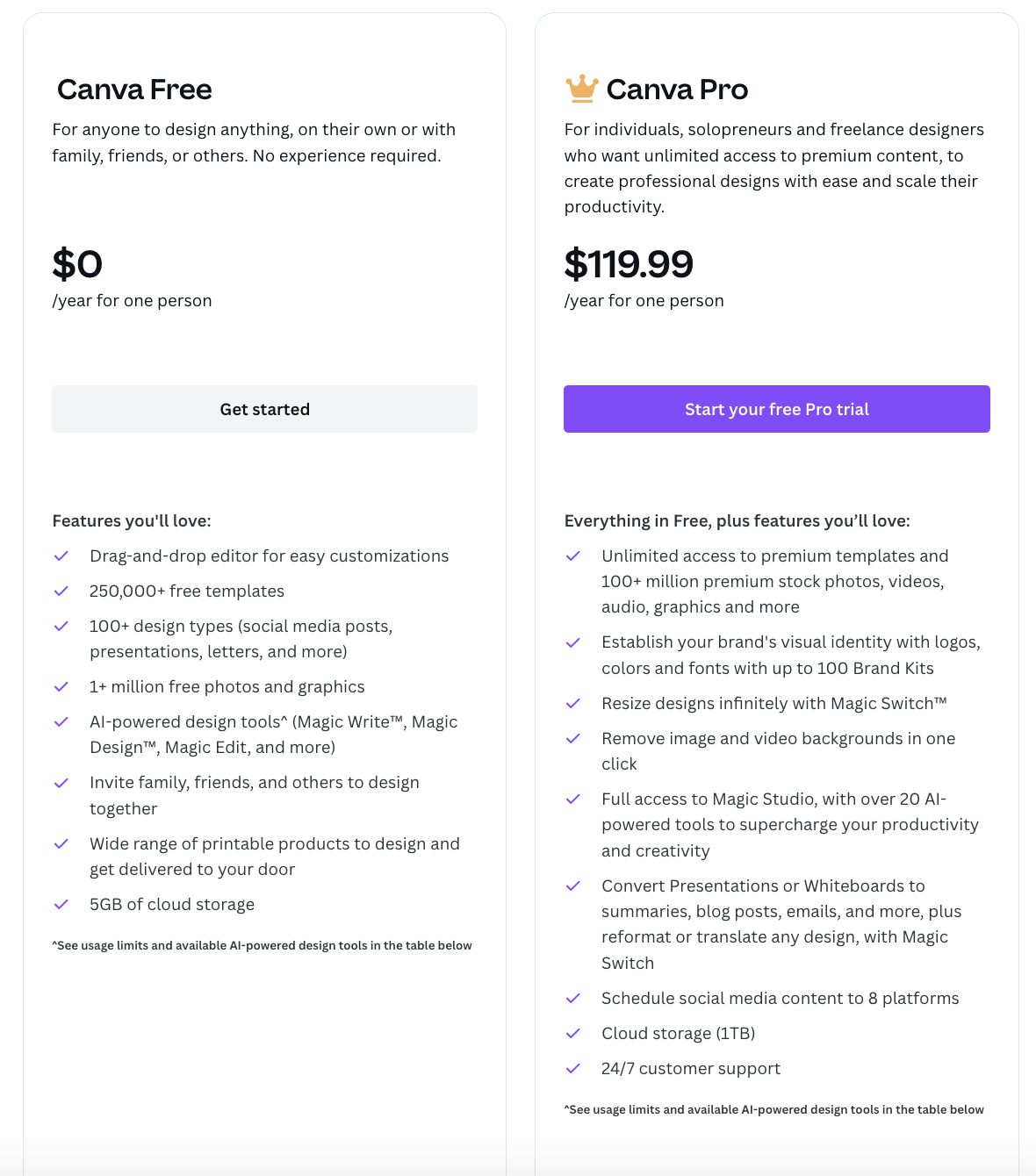Canva Pro Review from a Digital Artist: Is it Worth it?
As someone who has been using Adobe Suite - Photoshop, Illustrator, InDesign - and Pixelmator both professionally and personally for the past 17 years, switching over to Canva and eventually to Canva Pro has been a huge game-changer for me. Using Canva has streamlined my digital content and I now use it for everything I produce, including social media content, blog content, digital templates on Etsy, my media kit, and more. If you are debating whether to use Canva or not, I will share my perspective of a digital artist who uses it to create content in multiple formats in a quick and efficient manner. If you are someone who wants to make content in a productive way, Canva Pro could also be worth your money. Let’s dive in!
What is Canva?
Launched in 2013, Canva is an online graphic design and publishing tool that aims to empower anyone to design anything and publish everywhere. It allows users to easily create high quality, professional content, from flyers to short videos to resumes. One of the biggest perks of Canva is that they have professionally designed templates available, along with stock graphics, photos, videos, audio, and fonts to use. Instead of looking for stock imagery from an online search, Canva already has them integrated on their platform. This has made creating easy, more accessible, and, most importantly, fast.
Canva was born out of the simple idea of wanting to make the design process easier. Adobe Photoshop has been a leading graphic design tool for many years, but it would take weeks to learn its features, especially the complex ones. While some of the basic tools are easy to learn, there is still a learning curve to understanding its interface, tools, and how they would apply to what you were creating.
But what if there was a platform that could perform a simple or complicated graphic command easily? Such as, removing the background of your graphic or creating a mockup instantly? This is where Canva comes in. Because of the variety of tools that make design easy and instant on Canva, there are already built-in tools that can perform functions you want, without the extra steps required from your end. And for many amateur and advanced creators and graphic designers, this is the ultimate dream come true: having an online graphic design platform that can do the work for you.
Why Canva?
At the core, Canva has professionally design templates, an editor tool for customization, access to free photos and graphics, and cloud storage - all for free. It is pretty much an all-in-one platform where you can create, edit, and store your creative work. You can also access Canva from your phone using the app, as well as download graphics directly into your phone. This is probably one of the best advantages of having Canva - you can edit your graphic on the go, without the need to use a computer or a tablet. As a busy content creator, this can really boost productivity because you can use Canva wherever you are.
As mentioned before, you can use Canva to make different graphics easily. You can make documents, presentations, social media content, videos, print products, websites, infographics and more. The beauty of Canva is that they have ready-made templates in the appropriate sizes so you don’t have to size them yourself. You also have the flexibility to create graphics in custom sizes as well. The image below shows an example of creating a vertical video already sized at 1920x1080 for a YouTube Short, Instagram Reel, or Pinterest viideo.
Canva is not only a hub of professionally-designed templates, but also a platform that provides free stock photos, graphics, fonts, and videos. Having access to graphics easily without the need to search them online and download them separately can help save time and allow you to focus on creating the design itself. You don’t just have access to simple graphics such as shapes and arrows, but also a huge variety of graphics and photos made by creators just like you. Stock photos and videos are also available at your disposal.
You can customize templates or create a blank one to design yourself using the editor tool. On top of templates, Canva also has a feature called Styles where there are preset color palettes and fonts to choose from, with themes from modern to fun. You can also draw freehand, add tables, create mockups, or add audio. You can also edit your graphics by using Canva’s filters and effects, including adding drop shadow, creating a blur, and using auto focus.
Automatic save of your design, even if its blank, is also an added plus in Canva. It initially does not ask you to save the work and saves automatically. I personally enjoy this feature because it reduces decision fatigue and you can always decide to delete the design later if you are in a rush.
Because it is an online platform, Canva rarely crashes and files can be saved directly into their cloud storage. This is a huge perk because you don’t have to worry about how large the file gets as you add more graphics and content into the file. This has been one of the biggest issues when using any other graphic design tool because it greatly disturbs workflow, adds time, and creates unwanted frustration. When using Canva, the loading time of a simple one-page graphic or a 20-page video is the same. In my opinion, this is a major highlight of Canva and one of the reasons why Canva has increased my efficiency and productivity when creating content.
The Canva interface itself is easy to use and navigate. When you are editing a design, it is easy to rotate elements and you have the ability to manage your layers. You can edit, adjust, add, and delete graphics and can create additional pages within the design. Editing videos also has a similar interface. In a sense, it feels like it has super basic tools of Photoshop in an InDesign layout, along with the capabilities of an iMovie, all on one platform. The coolest thing is that you can “cross” copy and create, where you can bring in elements from a single post into a video in one instant.
The startup Home page provides blank templates of graphics, as well as, the newest features of Magic Studio, which are integrated AI design tools to help with your creative process. This includes creating a social media post with Magic Design, developing AI-generated images or videos with Magic Media, and removing unwanted elements of a graphic using Magic Eraser. Some of the features of Magic Studio are available to users with a free Canva account, while other complex features are available only to users with a Pro version.
All in all, there is a lot you can do with Canva in a short period of time. Like with any online platform, there are also unique tricks you can play with when making videos or editing a graphic. Other features in Canva include the ability to create a Brand kit, organize designs in folders, and create a shared template of your design. While there is much to learn, it is very easy to get started even if you are not inherently a designer yourself. They also regularly improve their online tool and create new features to help you with your creative workflow.
Benefits of Canva Pro
I started using Canva back in November 2021 and quickly transitioned to using Canva Pro the following month. While Canva was free to use, the premium fonts, stock photos, videos, audio, graphics and templates were only accessible to Canva Pro users. Tools such as the Magic Switch to resize your design, which is one of my most used and favorite Canva tools, were also only available in the Pro version. Cloud storage is also increased from 5 GB to 1 TB. Features of the Pro version compared to the free version is shared below.
As of October 2023, you can try a free trial of the Pro version for 30 days. After the trial ends, you can choose to cancel, pay the yearly amount upfront at $119.99 (about $9.99 per month), or monthly at $12.99. If you are someone who likes to create simple designs, then the free Canva version will work for you. If you are someone who likes to upload your own graphics, create designs from scratch, and don’t need access to premium graphics, then the free Canva version should work for you.
On the other hand, if you are someone who likes to create advanced, custom designs and a wide variety of content, from videos to mockups, then Canva Pro can be a huge benefit to your workflow. Since much of the nicer looking stock images, templates, and graphics are only accessible with the Pro version, you can create truly unique designs because of the unlimited access to premium graphics. This allows you to make your designs and social media content stand out and can be incredibly useful when building your brand.
Having access to premium stock graphics, photos, audio, fonts, and templates can help improve productivity and save time. With premium templates, you do not need to build a beautiful, professionally designed from scratch. You can simply edit one and move on to the next design. With access to premium imagery and fonts, you don’t need to spend hours looking for a free one online, download and save it, and edit as needed.
In a way, a Canva subscription means you are paying to access premium content, along with additional features and AI-integrated tools. It is up to you on how you would like to manage your workflow and determine whether a Canva Pro subscription is worth your money. I personally believe Canva Pro is worth it because, once I became familiar with all the available, built-in tools, I was able to churn out graphics quickly, allowing me to keep a consistent presence on social media and on my website. Part of the reason was because my graphics were appealing and eye-catching, thanks to the premium stock imagery, fonts, and mockups I was able to access.
One bonus tip with access to premium stock imagery is that you can create fun, custom designs with them and sell them as merchandise or templates. If you already have a valid Canva subscription, you can obtain a Pro Content license at no extra cost and you are allowed to use a Pro content in one design. If you have the free version, you can purchase the Pro content for $1. It is important to note that while you can use Pro content by Canva, you must create a unique design out of it (not a standalone photo) in order to sell as merchandise. Below are example of two merchandise designed in Canva:
Free Spirit t-shirt is available on Etsy.
Vintage Cauldron Halloween sweatshirt is available on Etsy.
Limitations of Canva
While there are many benefits and tools available on Canva, it is important to know that there are limitations with it. The first one is that the editing tools in Canva remain limited. While you can apply a filter, edit a photo, or add a drop shadow, you can’t edit your graphic more than that. If you need to perform more advance editing, Photoshop or Pixelmator will still be important platforms to have. I recommend using a combination of Canva and another graphic design tool as part of your workflow, so you have all the tools available to create your design.
When you want to download your design, you cannot adjust your resolution in your export. According to Canva, the resolution of an exported graphic in PDF Standard, JPG, or PNG format is 96 DPI, which is ideal for a web-based design. If you want to export your design at 300 DPI, you can export your design as a PDF Print. The higher resolution is unavailable in JPG or PNG formats.
In summary, Canva can be a beneficial addition to your creative workflow. You can start to experiment with the free version and get familiar with the tools and interface. If you are willing to spend more for access to premium content, it can be worth the investment because it will save you time in the long run. This means more time for you to focus on the important stuff, such as creating your art, writing your blog, or even spending time with loved ones.
Let me know if you have any questions about Canva in the Comments section, I would be happy to help! Good luck!
Happy creating,
Interested in working with me? Fill out the Contact Form.
Check out my portfolio or my latest work on my IG @chubcatart!
For brand collaborations, check out my media kit.
If you are looking to build a strong online presence with your art, you are in the right place! Here at ChubCatArt you will find resources that will help you stand out and be seen in your art journey. Take the leap and let’s get creative together! Read more.
You might also enjoy…